When it comes to running a photography business, workflows are everything – especially your photo editing workflow, am I right?! But when I first started, I didn’t have *any* established. Nada. ? I would peruse Pinterest in hopes of someone giving their workflow away for free, (which not to burst your own bubble – didn’t happen.)
Over the past 6 years of running a photography business, I’ve tried out so many different workflows; and with each passing year, they get more and more streamlined and systematized.
I nerd OUT over not only making my business, but my life run more smoothly. So today I want to let you peek inside one of my workflows, (my photo editing workflow in particular!) This portion of my workflow saves me so much time, so I’m super pumped to share it with you!
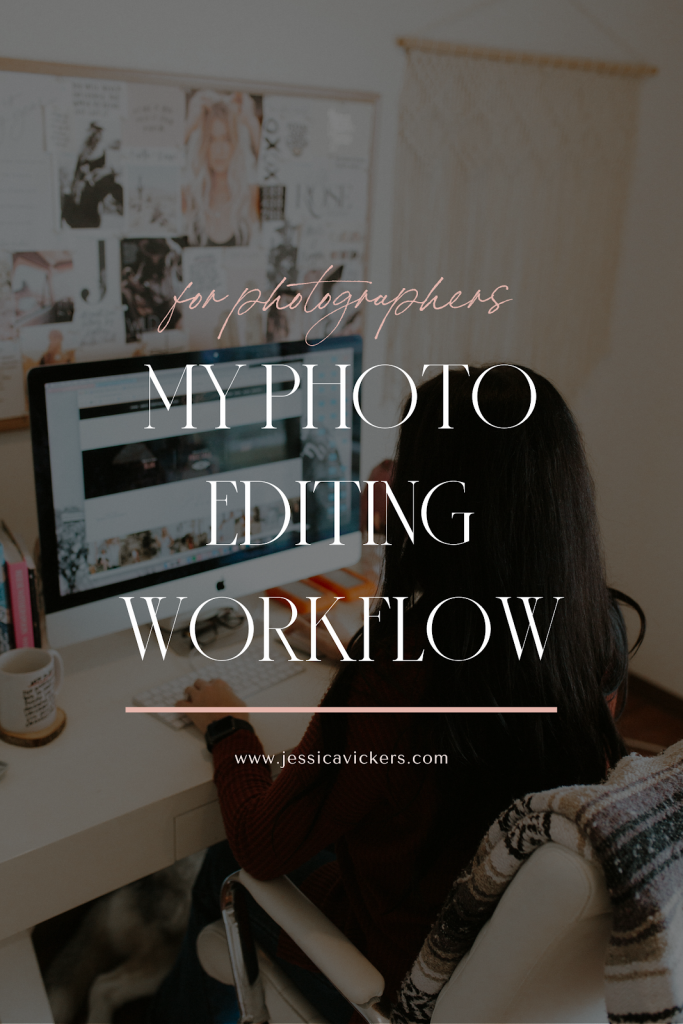
Before I dive into my workflow though, I really want to explain WHY it’s important to build out a workflow for every portion of your business.
Workflows do so much for us. They help us to:
- Save time – (because we have a system that will run like a well-oiled machine)
- Easily outsource when the time comes – (because we have a system someone can easily follow, instead of it all being “in our head”)
- Make more money – (because we’re able to spend less time doing tasks IN our business, so we can focus on working ON our business
- Wow our clients – (by not taking weeks to get their photos in their hands, you have a greater chance of word-of-mouth referrals, because they’re floored by your fast & professional service!)
So, I hope you’re convinced by now that this is something you don’t just want, but NEED. If so, I’m so excited you’re still with me. Let’s dive right in!
MY PHOTO EDITING WORKFLOW:
- Create a folder on your external hard drive or computer for the images to be backed-up into
- Back up images from memory card via card reader to the client’s folder on computer or external hard drive
- Open PhotoMechanic, set up info in the IPTC stationary pad, ingest the photos, and cull using the “ 1 ” on the keypad.
-
-
- PRO TIP: I only select images with the “ 1 ” that I want to keep. I don’t do anything with the ones that I don’t want, I just skip right past them. This is what I’d call “additive culling” vs “deductive culling,” and it saves me SO. MUCH. TIME. Like, multiple hours. ??
-
- Once you’ve gone through and culled the session a few times in Photomechanic; getting it down to as few images as possible, select all using Command + A, and click on black box (at the top right of the screen next to the colored boxes.) When you hover over the black one, it should say “Hide color class: none. This hides all of the photos that you skipped over (the ones you didn’t want,) and leaves you just with the ones you do.
- Once finished with culling in Photomechanic, (you may have to go through it 3-4 times,) create a folder inside the client master folder called “LIGHTROOM.”
- Open up Lightroom, and create a new catalog, named after your client + their session type.
- Select what’s left in Photomechanic (once you’ve filtered out the ones you didn’t want to see using command + a,) and drag them from photo mechanic straight into Lightroom. (Make sure you’re in the library module in Lightroom or this won’t work!)
- Make sure the importing options in Lightroom are set to “add” photos, and check “build smart previews” box at a 1:1 ratio
- Go through the photos in Lightroom and mark all of the images you want to use for the blog post using the “ 8 “ on the keypad (this turns them green.)
- Once I’ve chosen around 30-40 images for the blog (that’s for a regular couples session, weddings have more images,) I’ll go through and edit these with my presets FIRST, before touching any of the other images. (This is so important, because it allows you to get the client’s blog post up super fast and keep the excitement high; as well as get them off your back about asking for a “sneak peek.”) ?
- Create a folder inside the client master folder titled “Blog” and export those 30-40 images here.
- Create a client gallery in Pic-time (Pic-time is the gallery delivery service I use, you can enter the code “C52JAM” to get a free month and try it out!), and add a section titled “Jessica’s favorites.”
- Upload blog edits to “Jessica’s favorites” section in Pic-time.
- Set a cover photo for the gallery, and make sure the gallery doesn’t have any watermarks on it.
- Hop into Honeybook, navigate to the client’s project, and send out the email template “Your blog is live! ?✨”
- Return to Lightroom and edit the remaining photos for the main gallery.
- Using the edits I’ve already made to the blog photos, I’ll “sync” the edits to each scene, (basically copying + pasting the edits with small adjustments to the remaining images.)
- Create a folder in the client’s master folder titled “Gallery.”
- Export all photos from the LR catalog into the “Gallery” folder.
- Open up Pic-time and upload images from the gallery folder into the pic-time gallery.
- Open Honeybook, navigate to the client’s project, and send out the email template “Whoop whoop! Your images are ready! ??”
- Collect testimonial
- Add testimonial to website
- Archive project* The linked mentioned service providers above are affiliate links.
I hope this photo editing workflow helps you to start getting organized and saves you so much time! However, this is definitely a simplified version of my workflow. There are SO many more steps, but I didn’t want to overwhelm you with all of them in a blog post!
However, if you’re interested in knowing my EXACT workflow, (with all the nitty-gritty details and how it’s incorporated into my CRM,) you can book a mentorship with me! In my mentorships, I’m an open book on ALL things editing — and actually walk through this entire process WITH you on video, which is recorded for you to reference whenever you need!
If you’re interested in a mentorship with me, you can fill out my contact form here! Alternatively, if you’re new around here (and still unsure about taking the leap) you can hop on a free call by clicking the graphic below and see if we vibe well before committing to a mentorship! I SO look forward to chatting with you!
Here’s to doing things well, and working smarter, not harder, in 2020! ✨
Ready to take your biz beyond workflows and onto the next level?
Let’s hop on a free call and strategize!
Looking for more helpful photography tips? Feel free to binge on these blog posts, or pin ’em on Pinterest for later! ??
If you’re short on time, follow me on Pinterest – and you’ll get these kinda tips delivered straight to your feed! You know… when you’re scrollin’ through Pinterest with coffee in hand, ready to take on the day… or, procrastinate.
Whatevs. Pinterest biz sesh, anybody!? ??
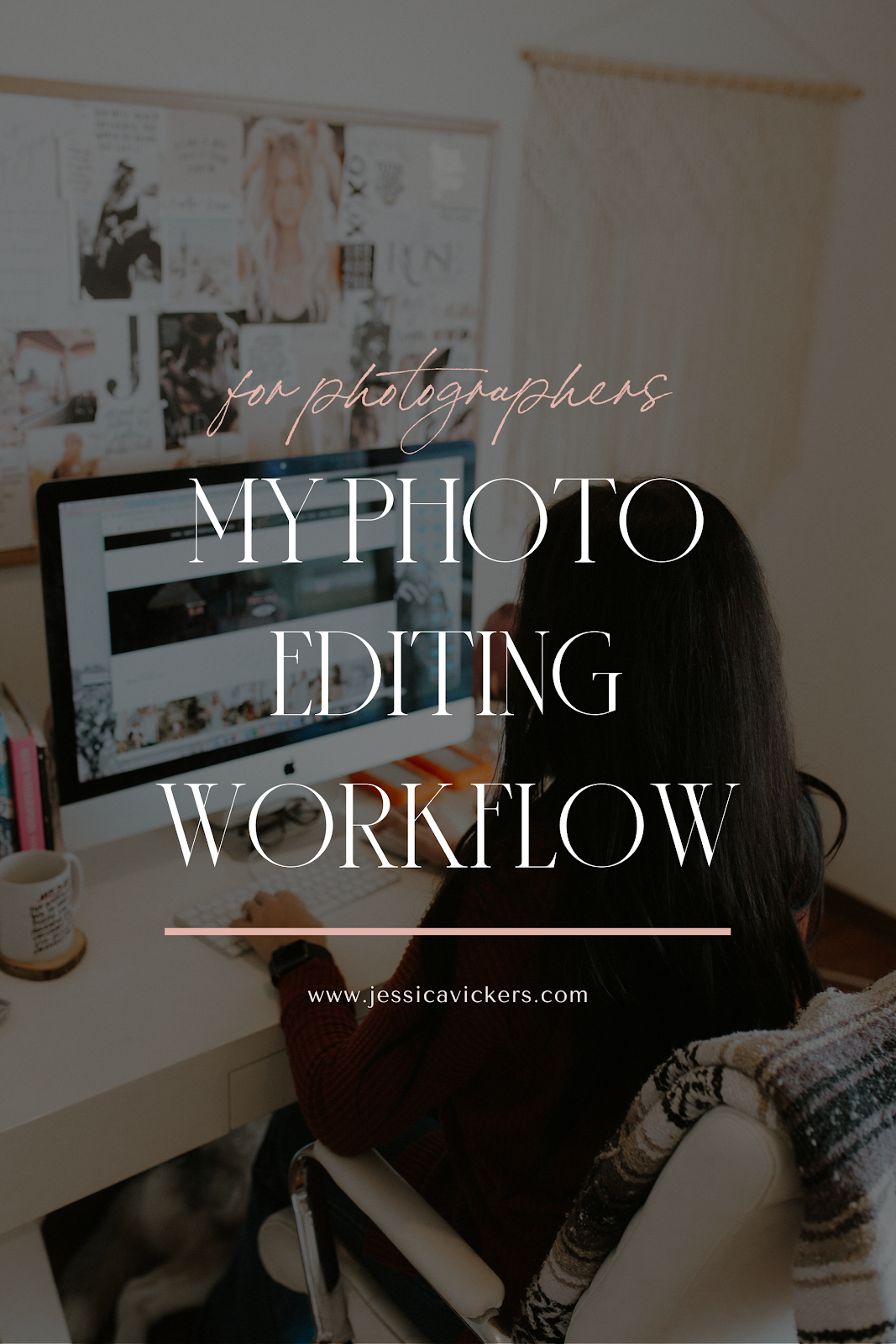
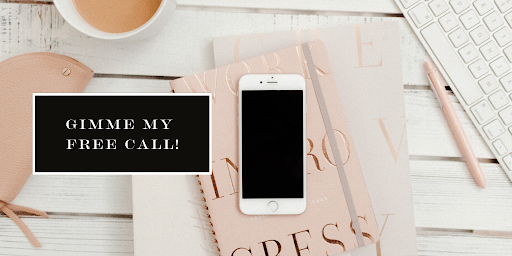
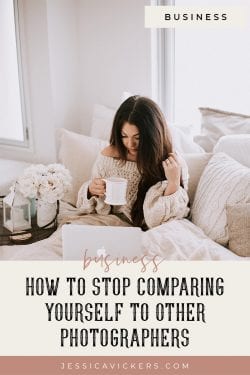
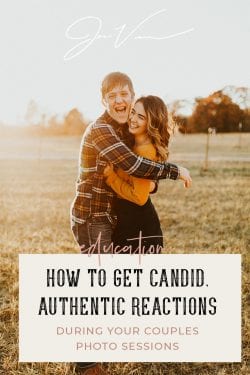
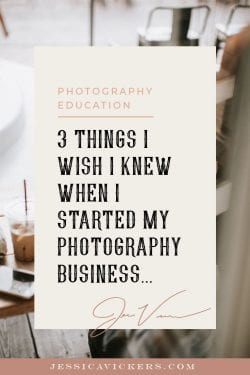
Read the Comments +